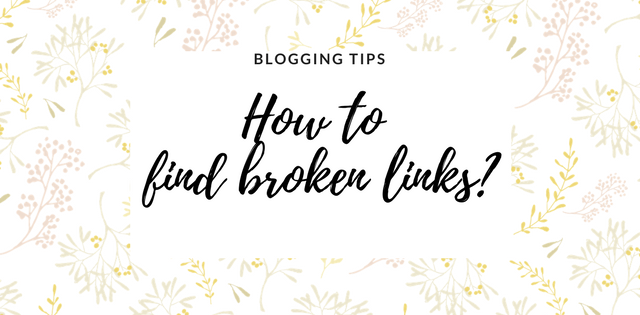This post may contain affiliate links.
If you have been blogging for a while, there is a chance you already have some broken links. These are links that no longer link to content and give an error message. The so-called 404 error page.
What causes a broken link? And what are the consequences? How do you figure out if you have any? Let us start with the cause of a broken link.

What causes a broken link (404 errors)?
There are a few reasons. Most common:
- You are linking to a video or file that has been removed.
- You have made a change in the sitemap, which causes the link to fail. This can happen if you moved a link or changed a name.
- A different website links to your website but uses a wrong link. This can be caused due to a typo.
- You are linking to a website, which no longer has that page online.
Do broken links influence your SEO?
A lot of blogs say Google will stop indexing your website if you have too many 404’s. But Google claims this is not the case. According to an official answer on the Google Forum, these errors don’t have an influence on your SEO.
Google can’t punish a website for a 404 page. Other people can create a 404 page for somebody else (on purpose or by accident).
The most important problem is what it does to your customer experience. Reaching a 404 page isn’t fun for a reader. And if this happens more often, they will leave, because you don’t have your website in order.
How do you discover if your website has broken links?
You can do this via the Google Search Console.

If you haven’t used Google Search Console for your website/blog, you should start now. Go to Google Search Console , log in and add your website. You can do this by “Add property”.
This is crucial for your website being found in Google. You can import your sitemap, and be indexed sooner in Google. I will write more about this later, but for now, we’ll stick to the broken links. Here you can find more information on Google Search Console.
After your website has been indexed, you can see the “Crawl” section. Log in and click on the URL of your website. Then click on “Crawl” and “Crawl errors”. Here you will find an overview showing site errors and URL errors. It is in Dutch, but shows there a no errors.
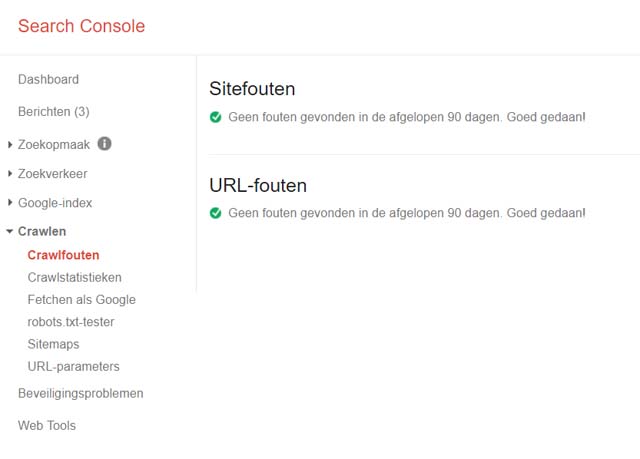
Site errors: show why the Googlebot (which crawls your website) can’t index your website. You can see a short description of the error if you hover over it.
Url errors: this involves finding out if you have broken links
In this case, no errors were found!
Important tips!
Keep your sitemap up to date!
Update your sitemap. If you have made many changes in your site structure, submit your sitemap again. And after that, remove the old one. According to Google, it’s much better to remove the old sitemap instead of keeping it, and redirecting it.
Give your important 404 errors a home!
Make sure your redirect important 404 errors with a 301 redirect. You can do this for pages you have removed, but still get lots of traffic. Or for pages linked via a different website, where the URL isn’t completely correct. If you redirect this link, you still get the traffic!
How often do you check your broken links?
Jessica